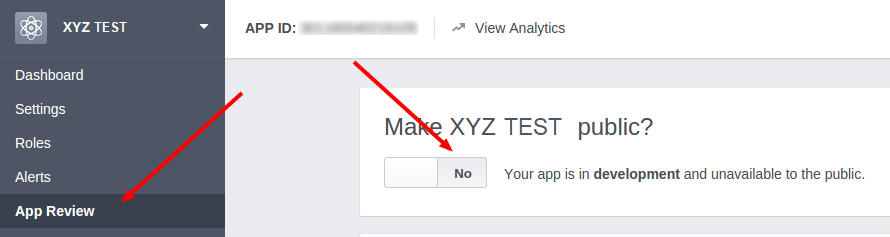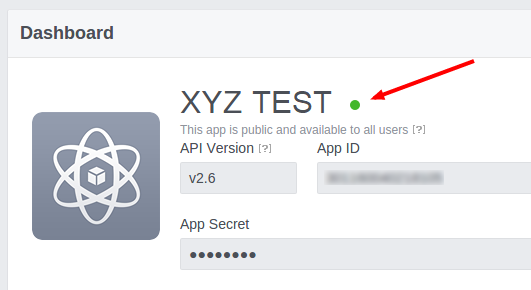So far the application is in development mode.In this way we can receive publications from the user’s own pages that connect in the plugin Settings.
To go further we need to get Facebook to approve the APP so you can try following these steps, which we recommend you use as a guide as they may not be exactly the same.
We need to “submit the application for approval” and after the application is approved, we can do autoblogging from public Facebook pages.
The App Review Process Submission is given below.
1: Click on the “App Review > Current Request” and then the “Add additional permissions and features” link.
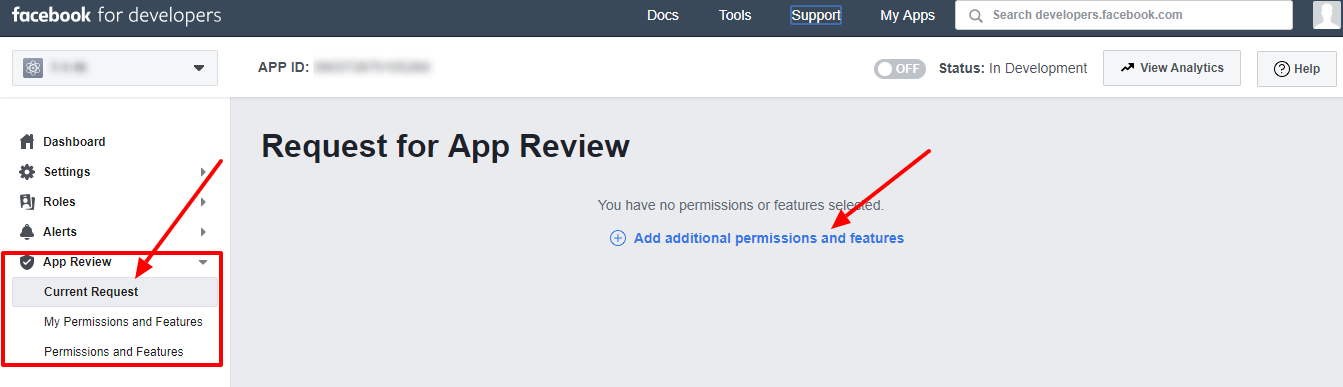
2: Now it will redirect to the all permissions and features page and in this we can select the manage_pages and publish_pages permissions and click on the “Request” button. (For the PREMIUM plugin we need 2 additional permissions for publishing the posts to groups – publish_to_groups and Groups API)
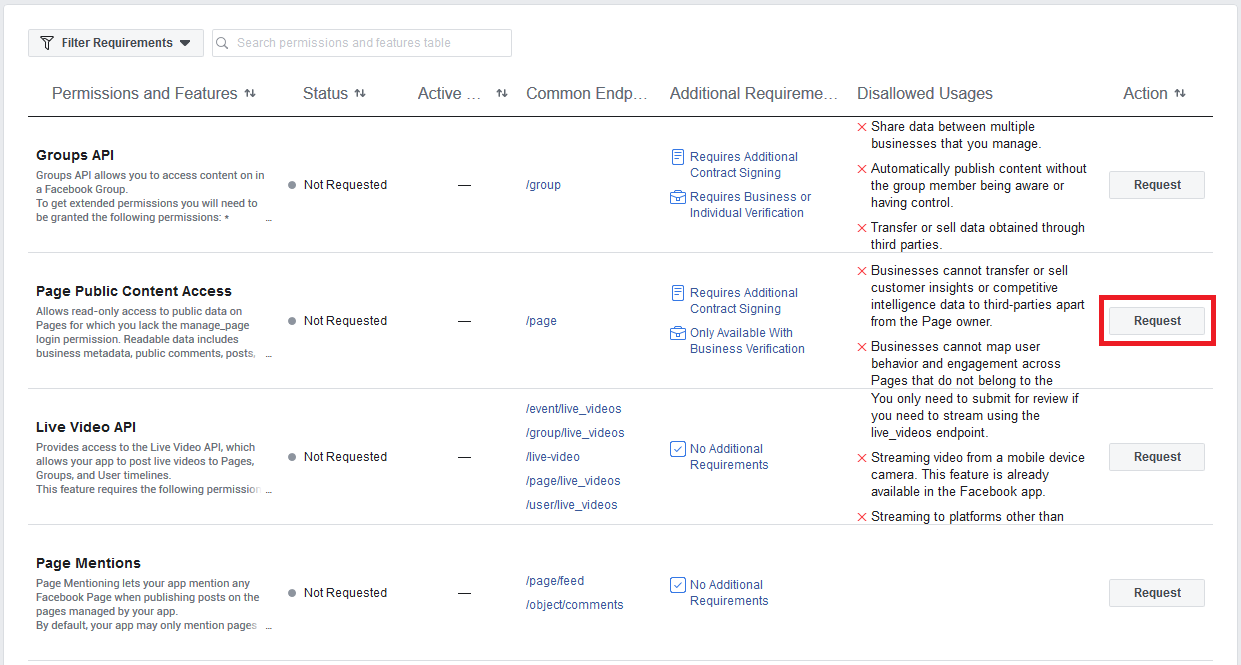
3: Now you can see the continue button after the request and click on it.

4. Click on each permissions and you can add the details of each item.
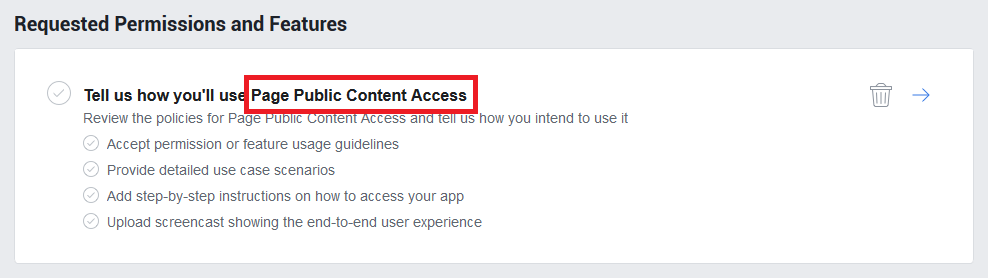
4 A : Details for Public Content Access
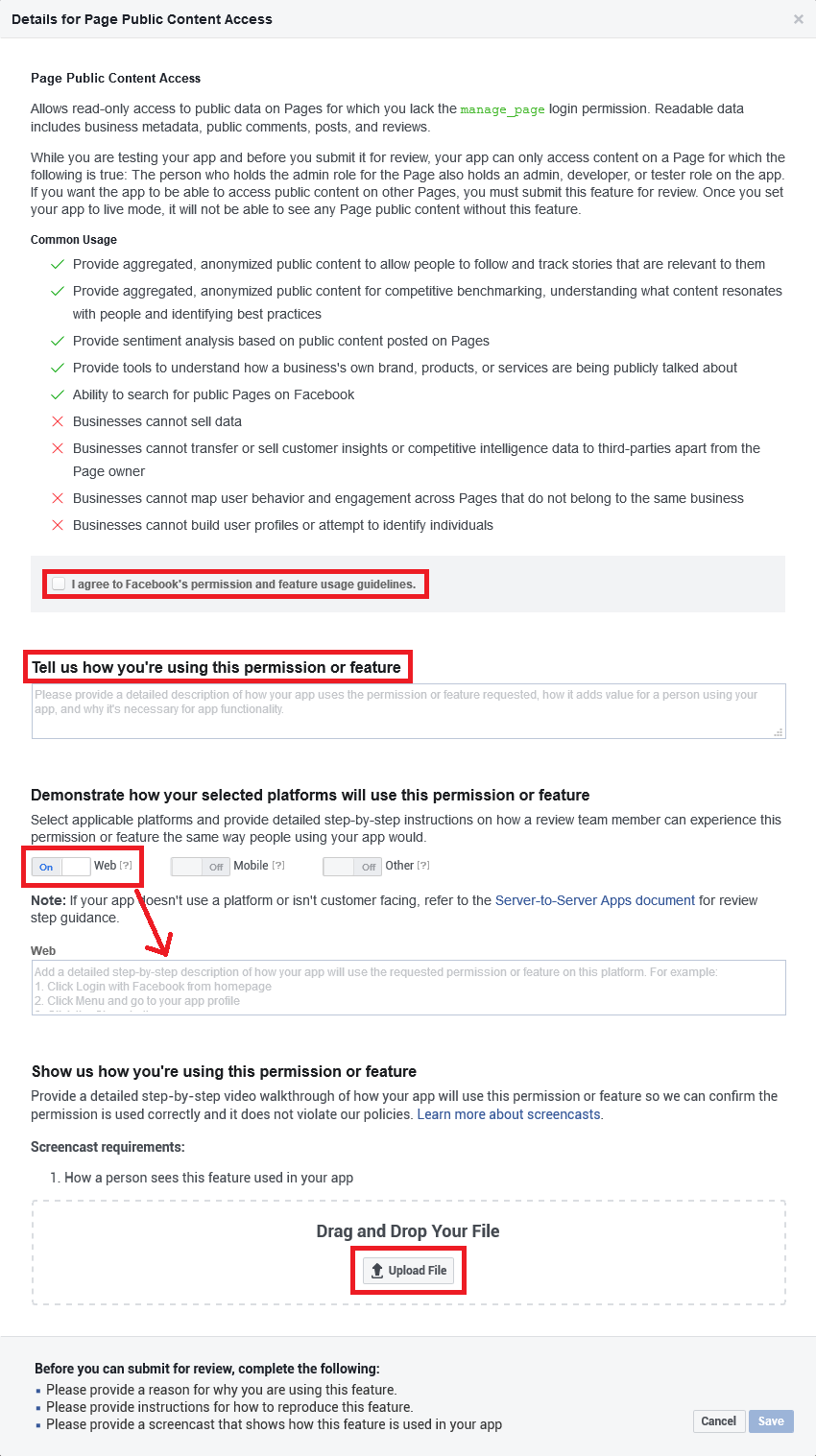
- For the question “Tell us how you’re using this permission or feature”, please use the answer “Lets people get content and comments from a Facebook page to post on their website”.
- For the question “Select applicable platforms and provide detailed step-by-step instructions on how a review team member can experience this permission or feature the same way people using your app would.”, please turn on the Web.
- In the detailed step-by-step instructions, please use the detailed steps.
A Sample detailed step-by-step instructions are given below:
-
- Go to https://DOMAIN.com/wp-login.php
- Login as an administrator with user name: <user name> and password: <password>
- Go to https://DOMAIN.com/wp-admin/edit.php?post_type=wpematico&page=wpematico_settings&tab=facebookfetcher where user has to authorize the application from the plugin’s settings page.
- Enter the Facebook App keys and save, then click on the button ‘Authenticate’. The “facebook login” is renamed as authenticate here.
- It will take you to Facebook authentication procedure.
- After the authentication is complete,make a post in website by following below steps,
6.1 : Go to https://DOMAIN.com/wp-admin/post-new.php?post_type=wpematico
6.2 : Select Facebook Fetcher in the Campaign Type option, check the “Use alternative facebook pages” option and add Page URL, configure the campaign as you wish, then click ‘Publish’ button on right side.
6.3 : Run/Start the campaign.
- The new posts on your website will be published from Facebook.
- Without the Facebook “Public Content Access” permission, we would not be able to get content from Facebook Public Pages.
4 B : Complete App Verification and Settings
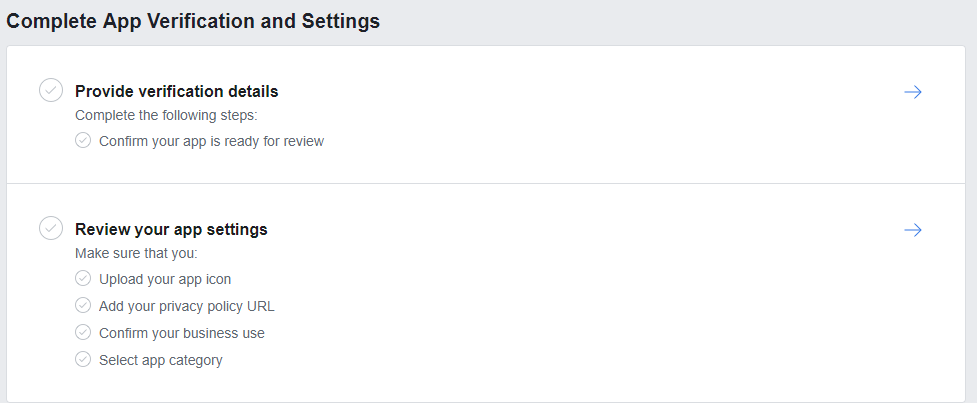
In this section we can provide verification details and review the app settings.
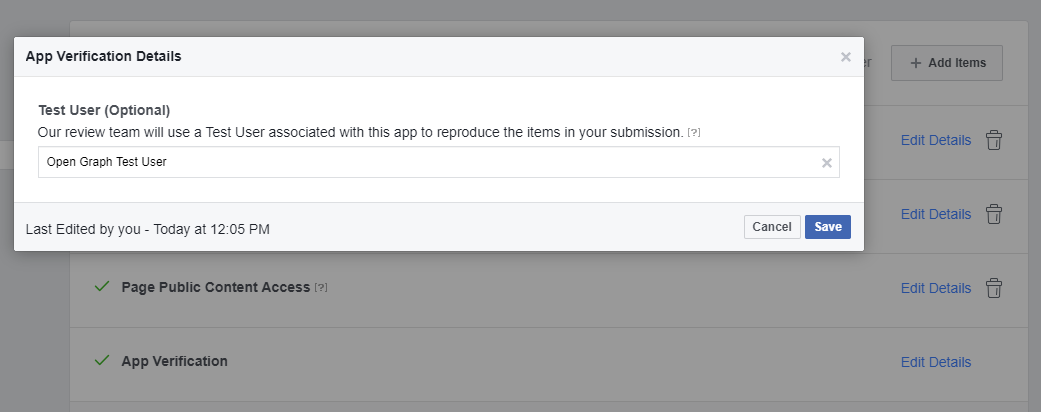
There is a test user “Open Graph Test User” by default.
Now you can review the app settings by adding App Icon, Privacy Policy URL, Category etc.
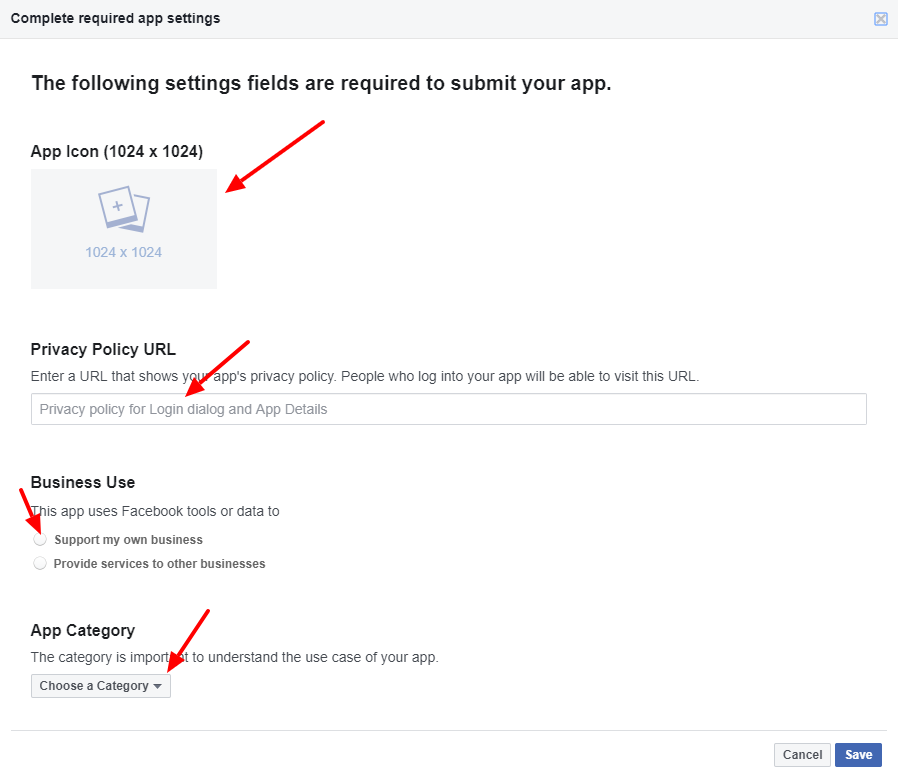
After entering the details, please save it. Now we can submit the app for review.
Accept the terms and submit. The app is now submitted for approval.
Note 1: It may take some to get the app approved by facebook. (1 week – 3 months).
Note 2: If you are getting any response from facebook saying that the “Facebook Login” option is not present in the page, please tell them the “facebook login” is renamed as authorization here and when click on the authorize button, the facebook login is executing.
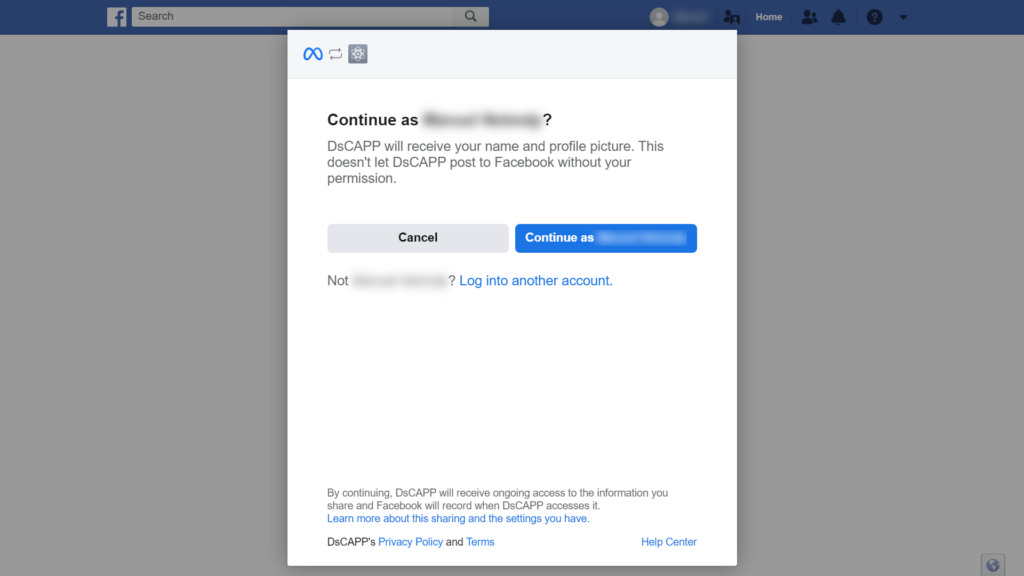
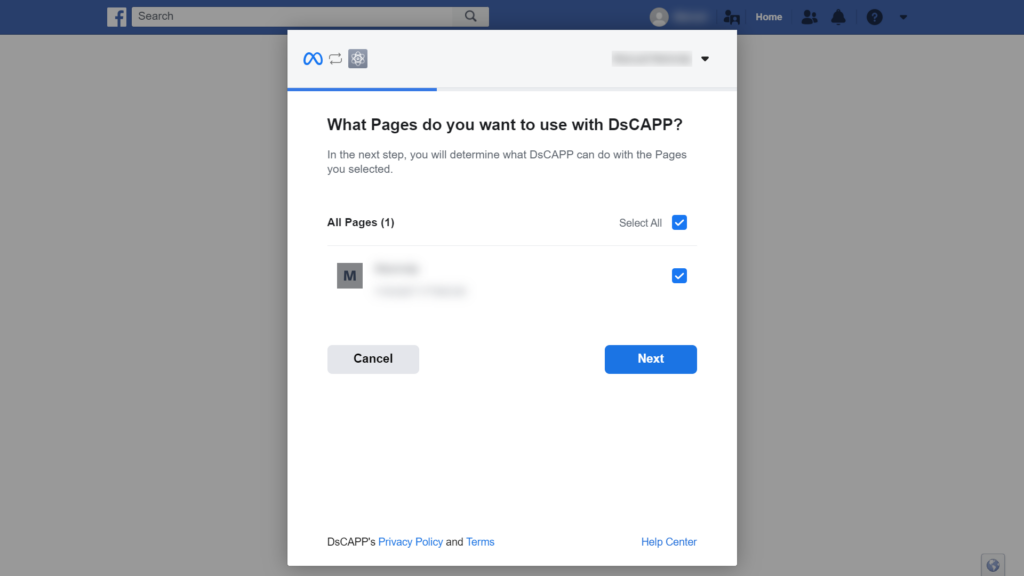
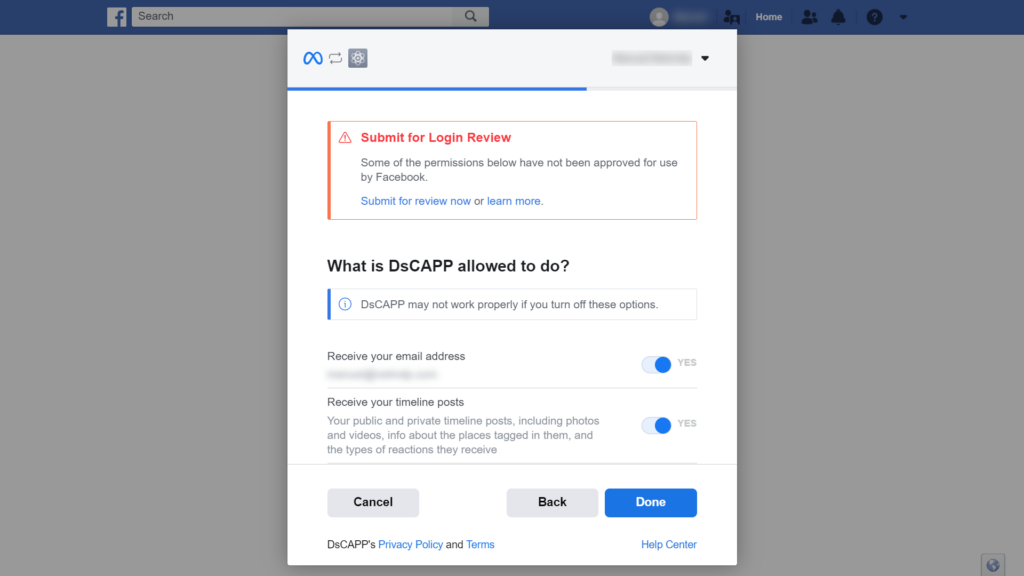
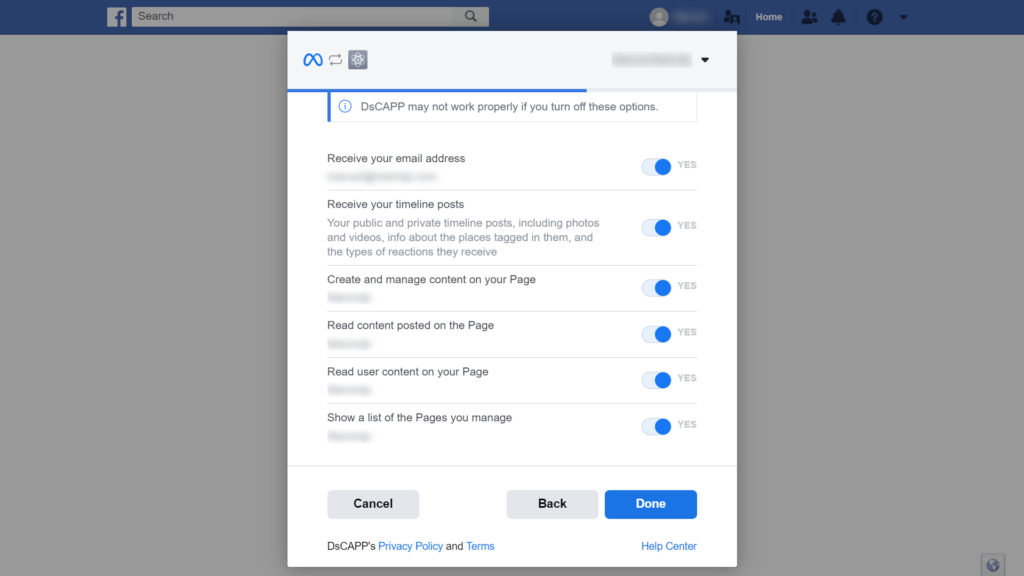
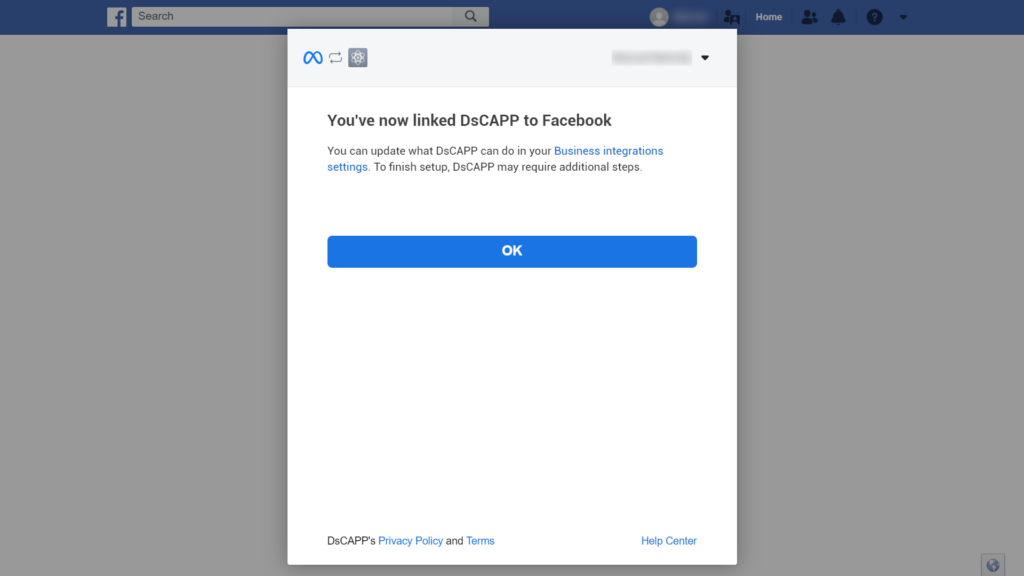
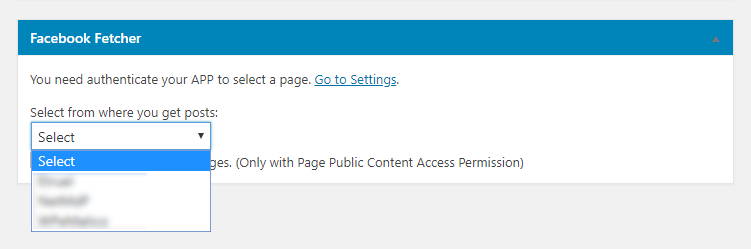
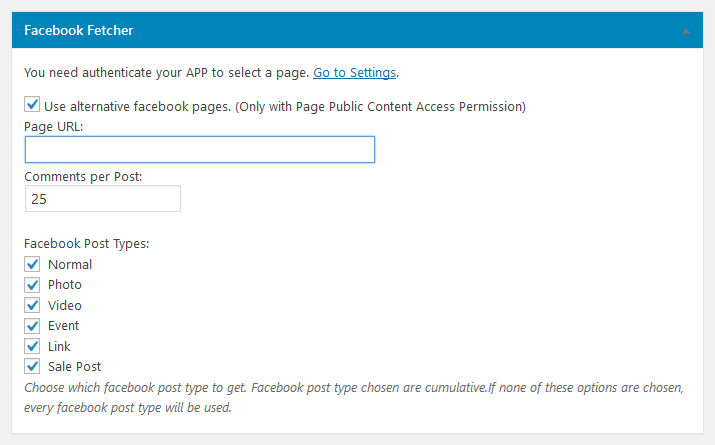

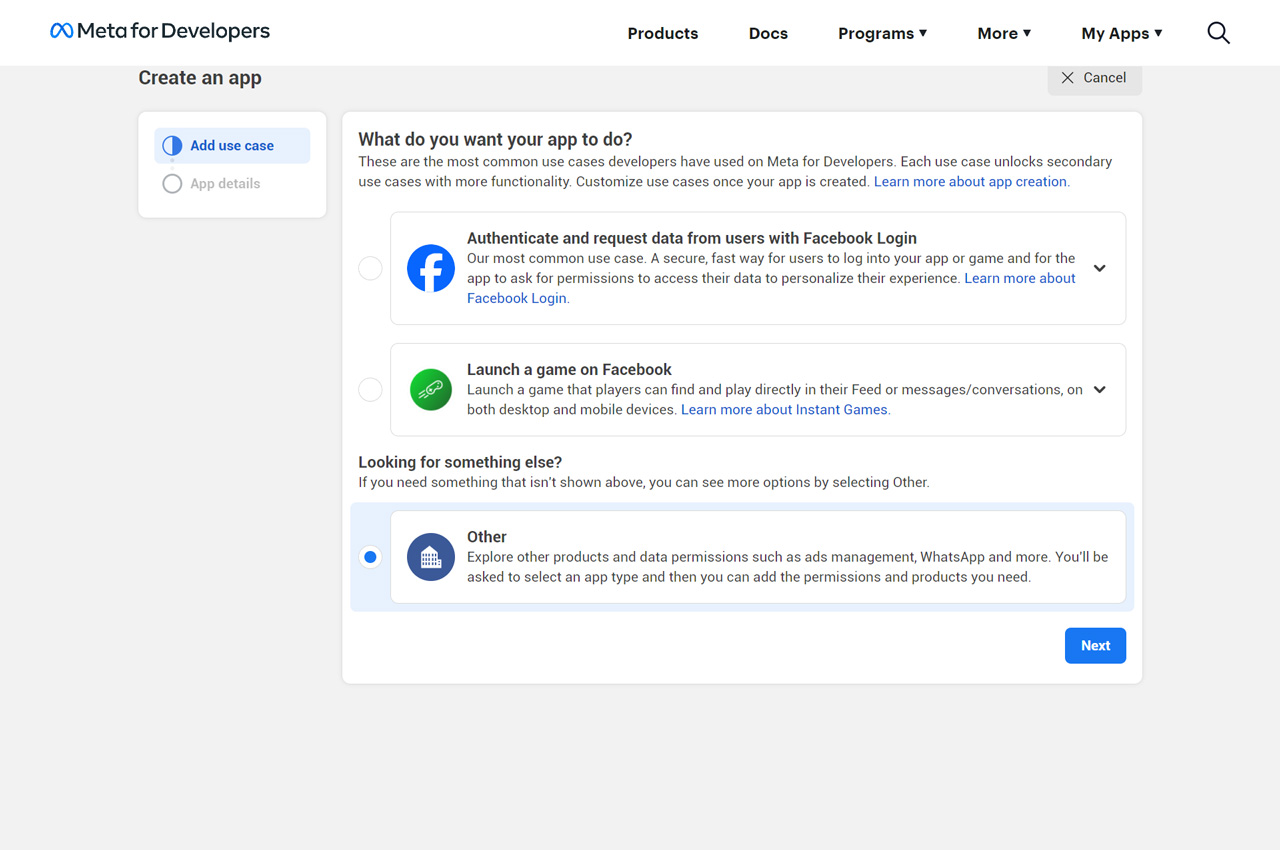
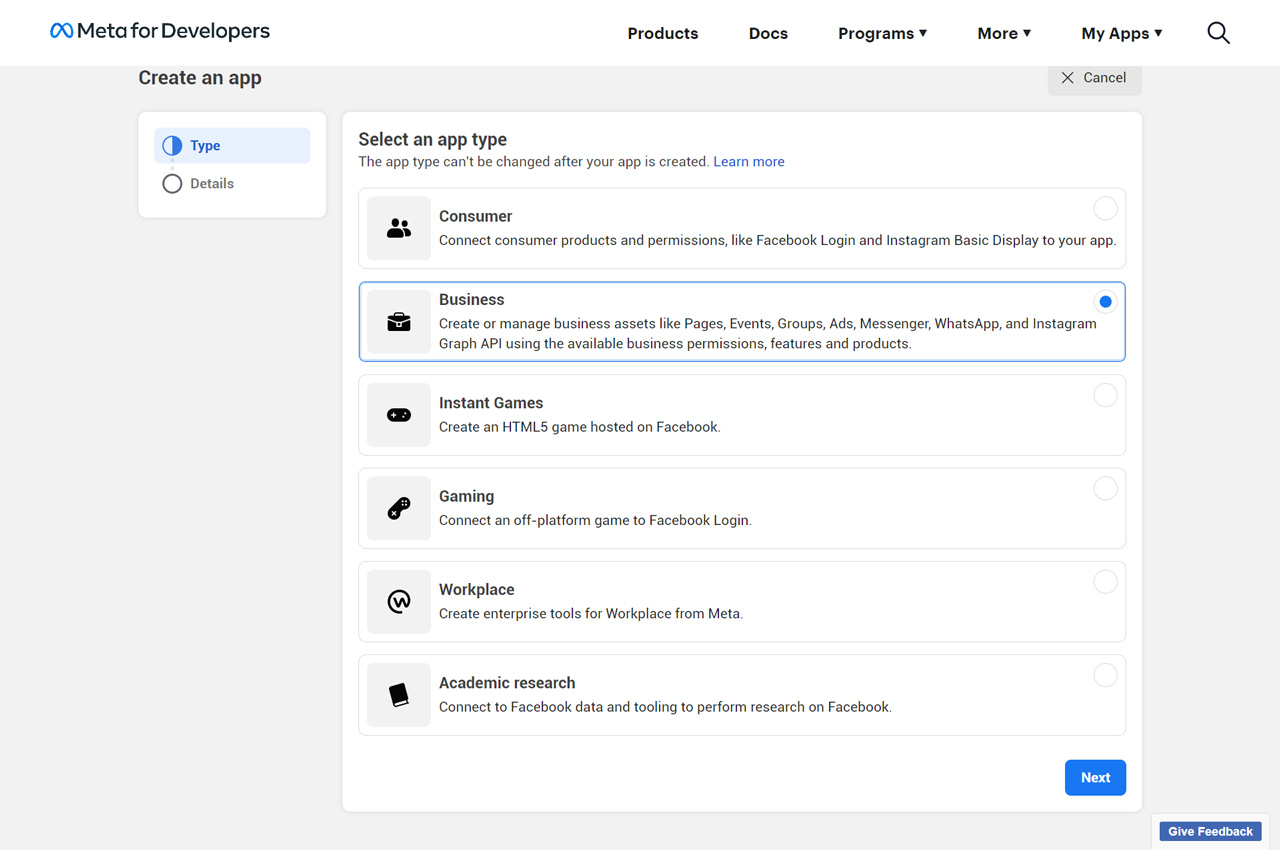
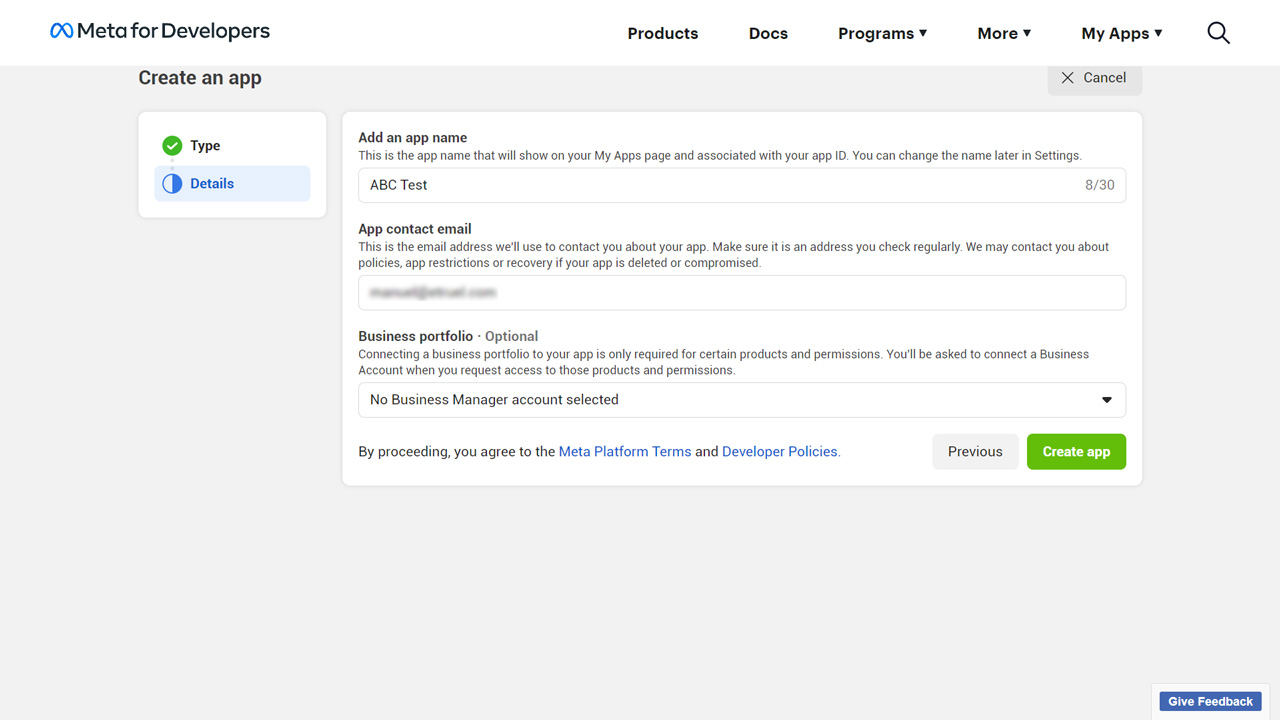
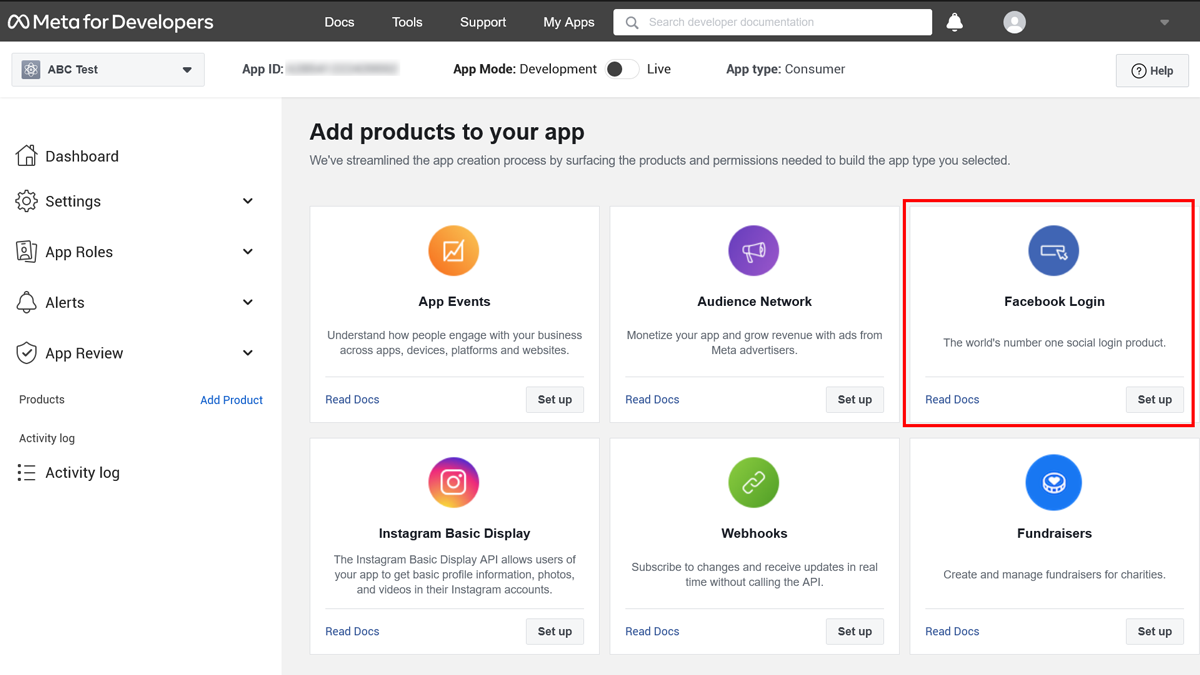
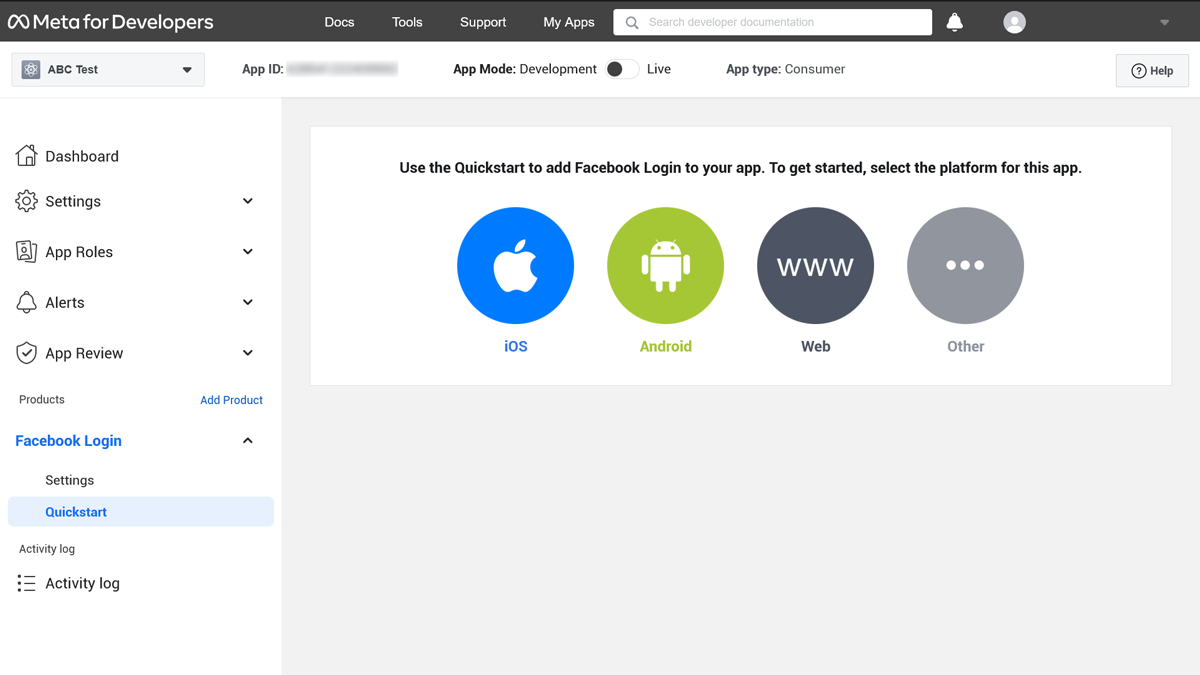

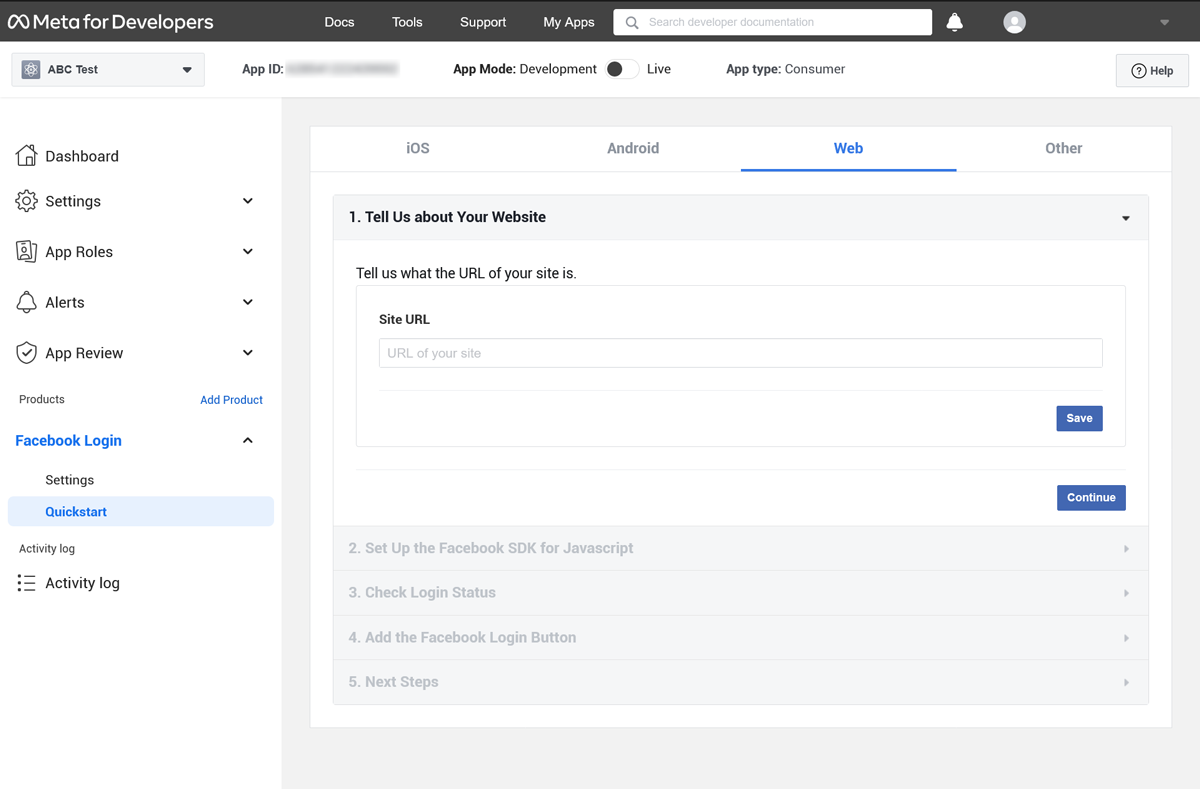
 Please use this OAuth redirect URI in the facebook settings.
Please use this OAuth redirect URI in the facebook settings.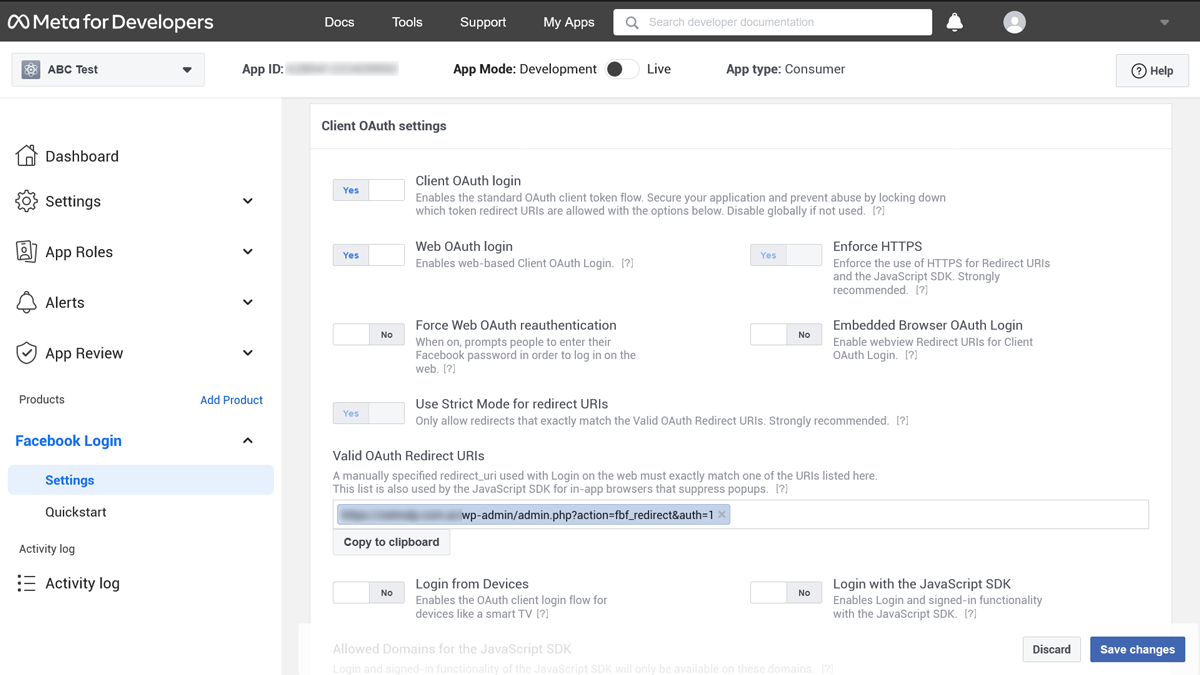 Please note that Client OAuth Login and Web OAuth Login should be is YES position.
Please note that Client OAuth Login and Web OAuth Login should be is YES position.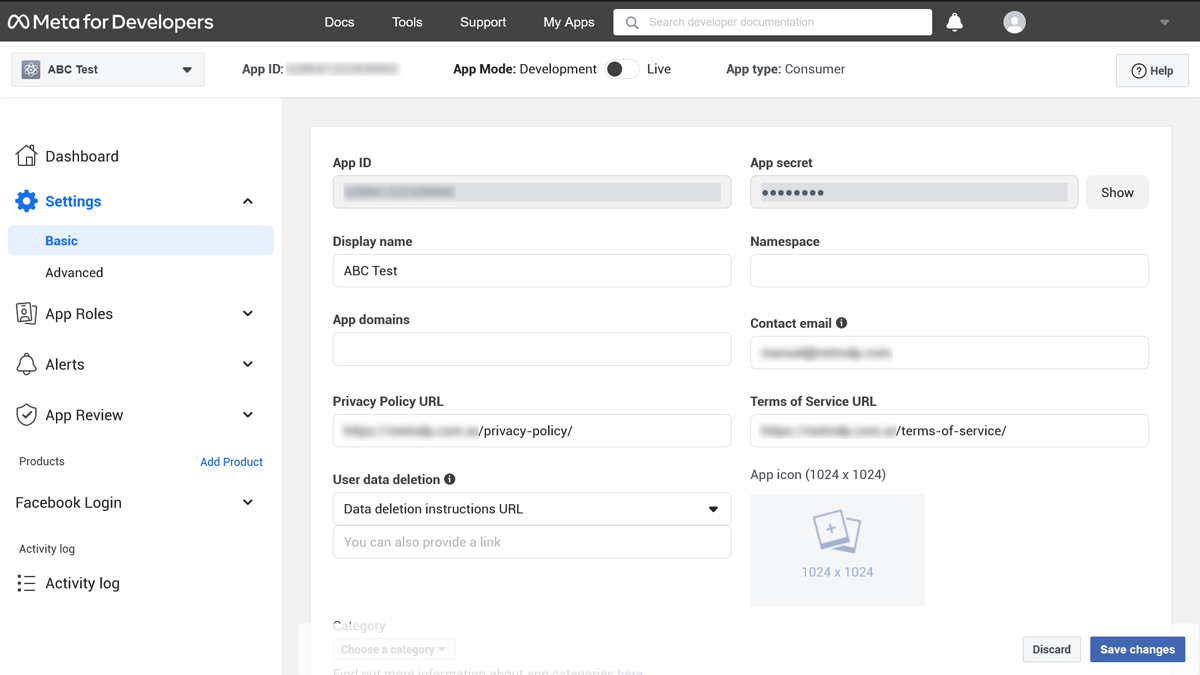
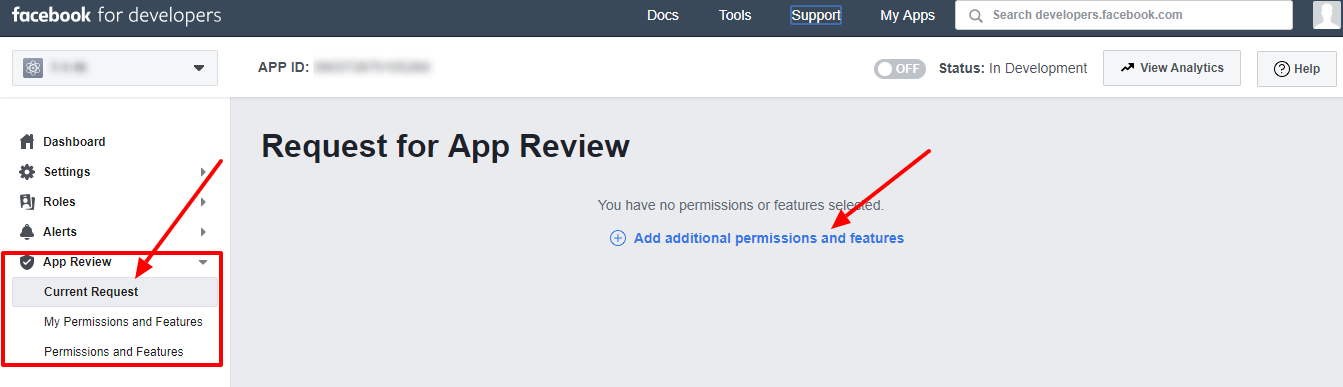
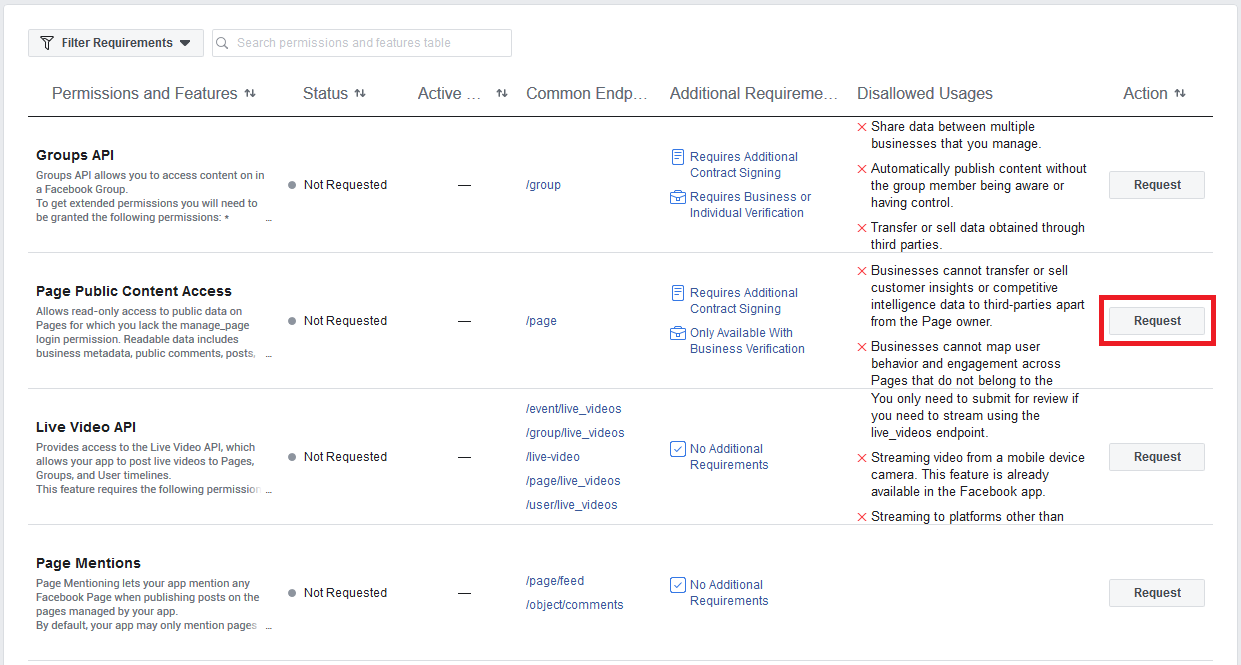

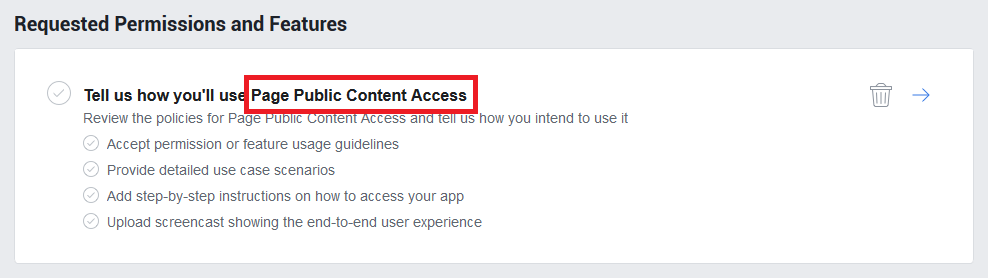
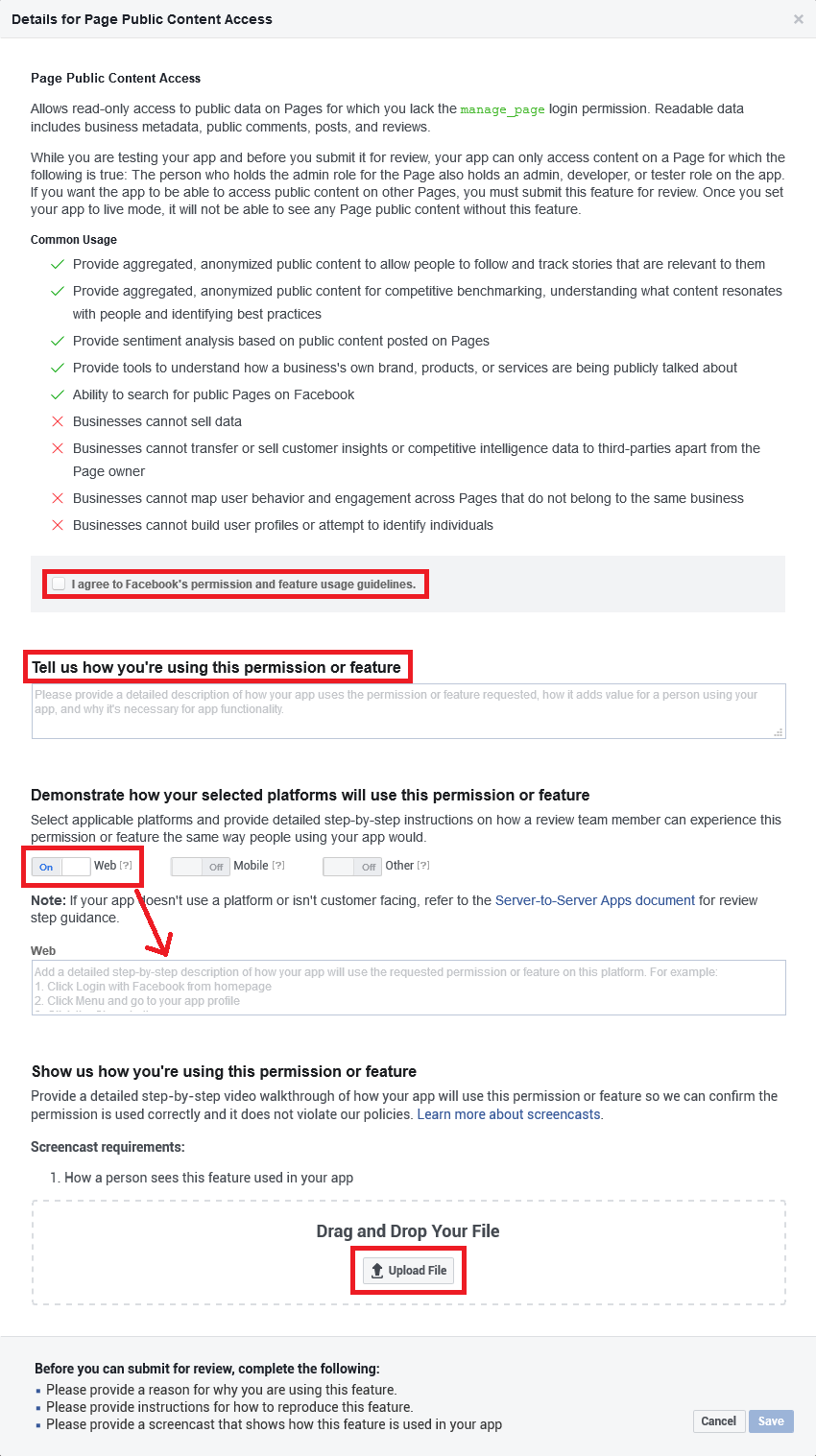
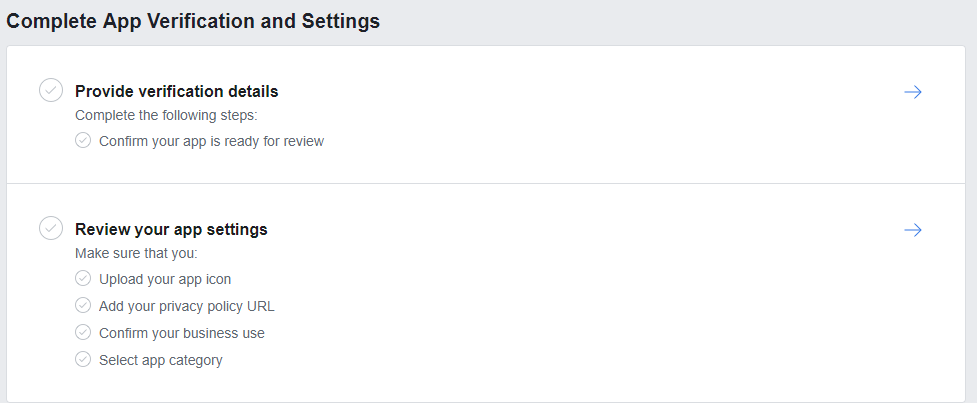
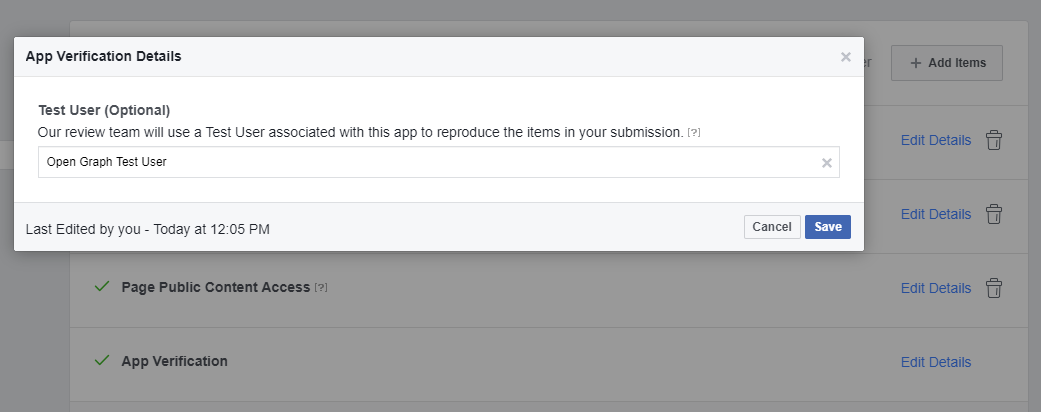
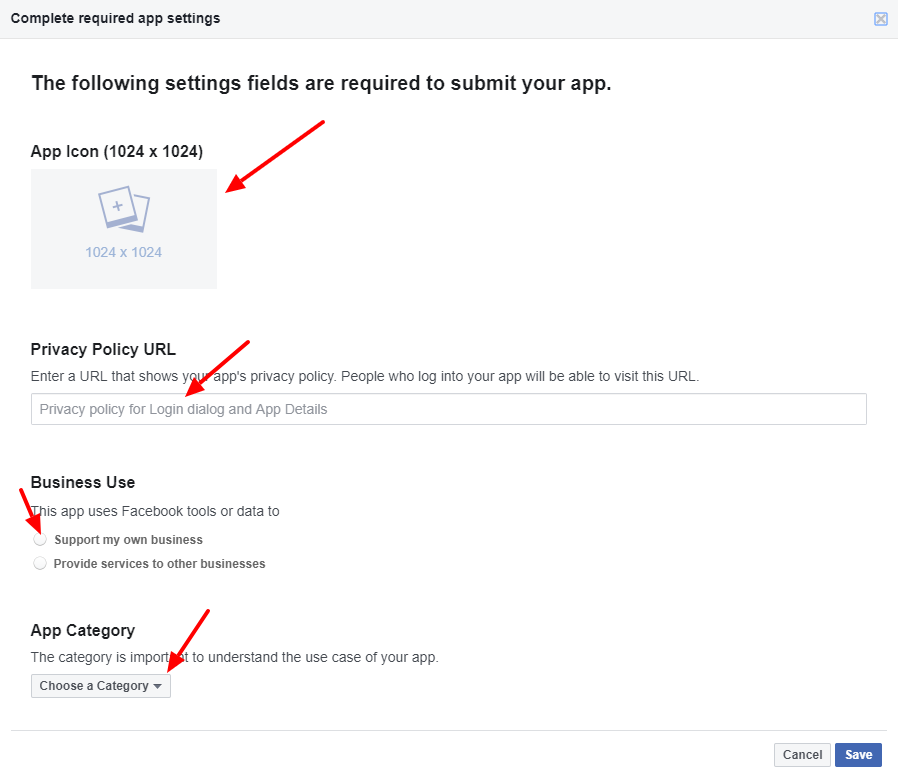
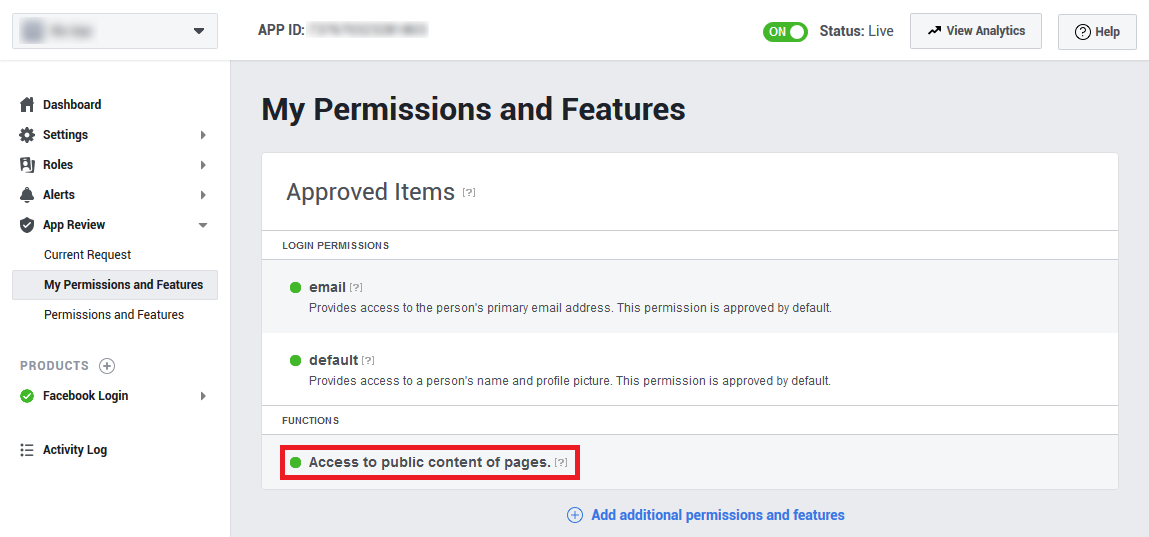 Now make the app “Live”
Now make the app “Live”