Once this option is activated, you will be able to cut off, exclude or include posts based on the letter count or word count in the content.
In the campaign editor, you will find the section “Word Count Filters”, where you can define the number of letters or words that you want.
Word Count Filters allow you to ignore a post if it has less than x number of words or letters in the content. It also lets you assign a category to the post if it has more than x number of words.
Greater than: You can set the number of letters that will be counted in the content, or, check the “Words” option if you want to use a word count. Then, depending on the parameters you have established, you can assign a specific category.
Cut at: You can check the “Words” option, and if the content has more than x number of words, the post will be converted to text (removing all HTML tags) and the content will be cut off according to the word count you have entered. You can uncheck the “Words” option to count x number of letters and cut off the content according to the letter count you have entered without removing HTML tags. If the content is cut off in the middle of an HTML tag, it will execute a function to close the tag. The first image in the content will remain as the featured image.
Discard post if less than: If the content contains less than x number of letters or words, the post will be omitted.
Leave blank or with a value of 0 to ignore these options.