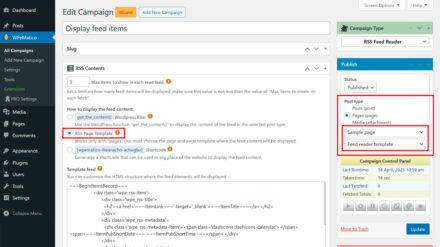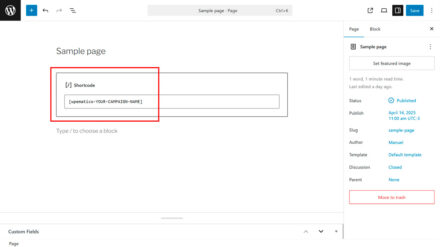This tutorial describes and explains how to use the FREE WPeMatico RSS Feed Reader addon, available on WordPress Repository.
This addon lets you display feed content on your site without creating WordPress posts. Instead of saving each item as a post in your database, the feed content is shown dynamically in real time, keeping your site fresh without adding extra load.
With the WPeMatico RSS Feed Reader, you can choose from three flexible display methods: using a WordPress filter, a custom page template, or a shortcode. This gives you full control over how and where the feed appears, adapting seamlessly to your theme and content layout.
Steps to set it up
Start by creating a new campaign or using an existing one already configured with your feed source. Then, in the Campaign Type metabox, set the RSS Feed Reader to enable the dynamic display features of the addon.
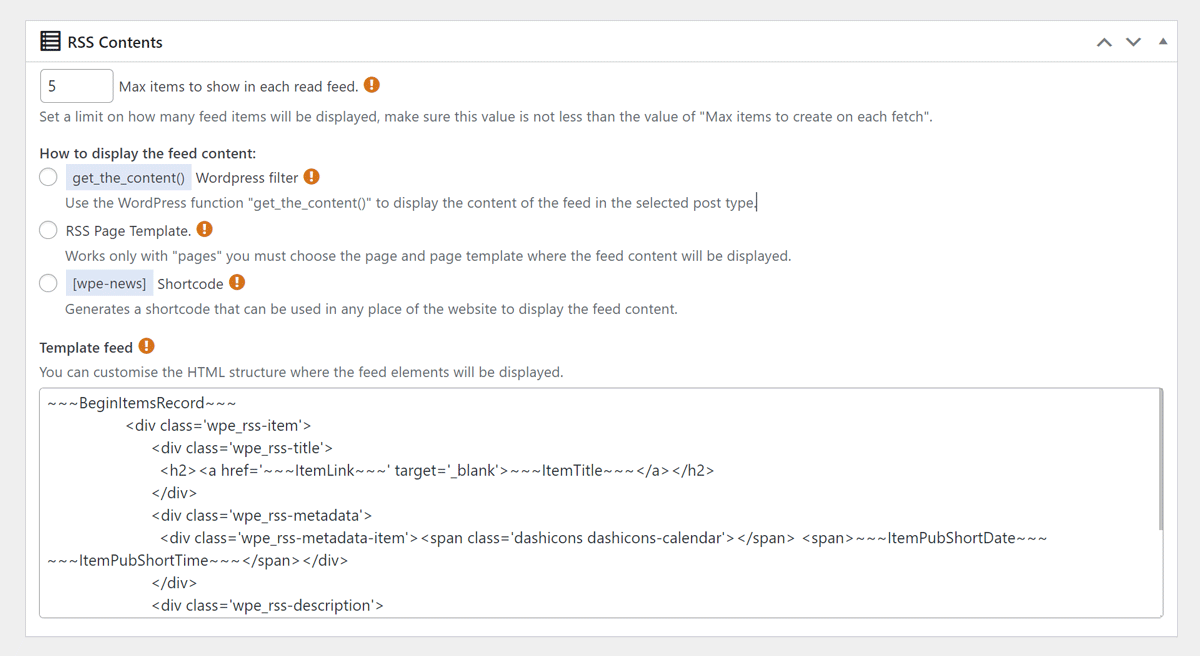
In the new RSS Contents metabox, you’ll find three display options:
- Use get_the_content WordPress Filter
Choose a Post, Page, or custom post type to show the feed dynamically using theget_the_content()function. You must also select the specific post where the content will appear.
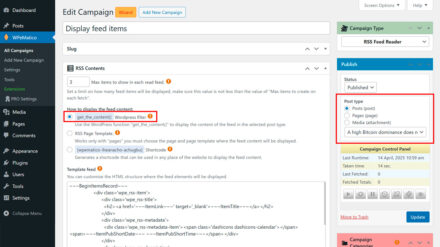
- RSS Page Template
Available only for Pages. Select a specific Page and a template to show the feed content. You can choose from the default template or upload your own custom templates in:/uploads/wpematico_rsstpl/ - Use Shortcode
Automatically generates a shortcode using the campaign’s slug. You can place this shortcode anywhere on your site (pages, posts, widgets, etc.) to display the feed content. Example:[wpematico-your-campaign-slug"]
Use the Max items to show option to define how many feed elements to display. This value should not be lower than the Max items to create on each fetch option to ensure all items are properly fetched and displayed.
Use the Template feed field to change the HTML structure and appearance of the feed output. Be careful not to remove the variables that insert the feed content.
You can now display your RSS feed content dynamically on your site using one of the three flexible methods available. Whether you choose to embed it using get_the_content, a custom page template, or a simple shortcode, it’s easy to integrate feed content without adding posts.
With the WPeMatico RSS Feed Reader addon, you can keep your site fresh and dynamic without cluttering your database with unnecessary posts. Best of all, it’s free—so start using it today and enhance your site’s content effortlessly!