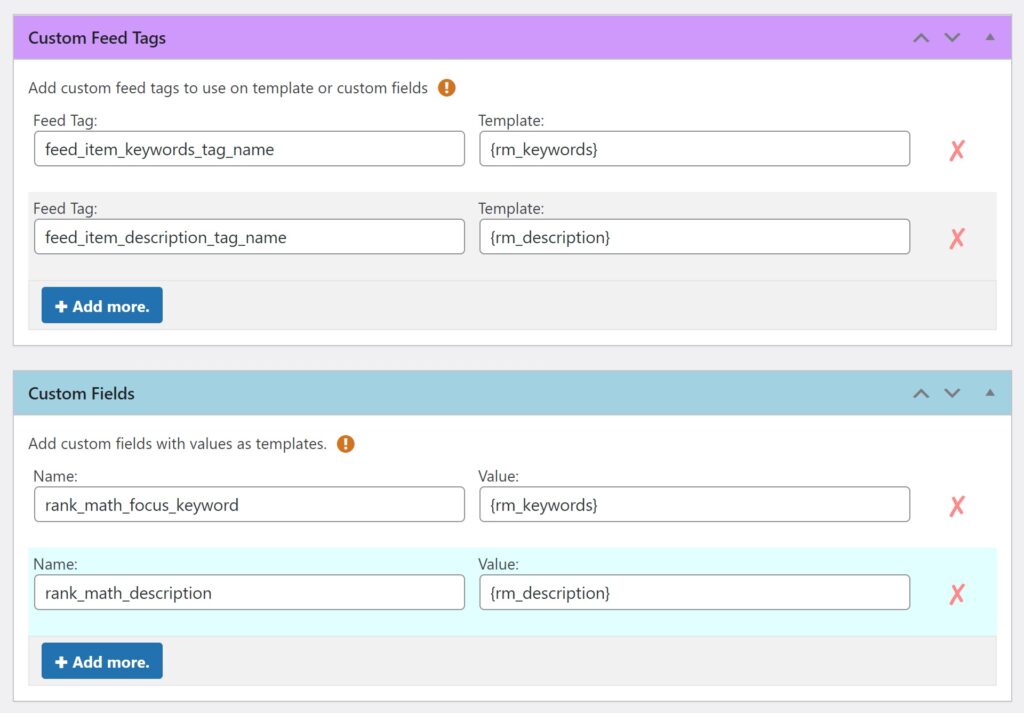In this answer we will see how to integrate the posts created with WPeMatico with the custom meta fields of the SEO plugin that many users have been switching to for some time now, Rank Math SEO.
SEO is often the best and most consistent source of traffic for websites, so it is important to have a good SEO configuration to position your site in search engines.
Rank Math SEO is one of the most complete SEO plugins with free version for WordPress and in this tutorial we will show you how to use WPeMatico and its Professional addon to automatically assign the values from custom tags in the feed used in a campaign.
Other SEO plugins are often very similar and only change the names of the metafields you need to save. You can usually find that out by editing a post and using the browser inspector… or ask us in a support ticket.
Follow these 5 simple steps.
1- Identify the plugin fields you want to be filled into within each post. In this Rank Math SEO example we will use “rank_math_description” and “rank_math_focus_keyword“.
2- After installing and activating the Professional addon you must activate the “Custom Fields” and “Custom Feed Tags” features from WPeMatico > Settings > Professional tab.
This will enable two features, on the one hand to obtain tag values from the feed item and use them as template variables. With the second feature we activate the possibility of saving custom fields in each fetched post, here as custom meta fields is where we will use the values obtained from the first one.
3- Inside the campaign in the metabox “Custom Feed Tags” you must add, in the left field, the name of the tags of the feed items you want to get. And in the field on the right the name you want to give to the new template variables that will get the value of the tag.
4- Within the campaign in the Custom Fields metabox you must add the names of the metafields you want to fill in the Rank Math SEO (step 1) and in their values the template variables created in step 2 to be used and saved here.
5- Save your changes, run the campaign and you’re done! You should now be saving the SEO data in each post.